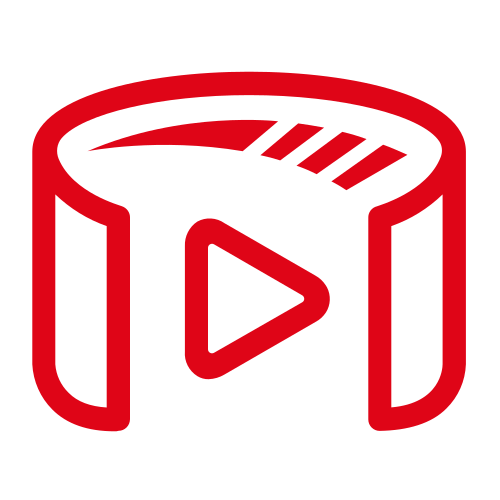Today, we are going to take a look at how to watch the volumetric videos with Spaceport Volumetric Video Web Player. This blog post is the fourth part of a series of posts detailing the development process of Volumetric Video. The previous entries have been:
Part 1: Volumetric Video
Part 2: Volumetric Video Container
Part 3: Volumetric Live Video
You can try the Spaceport Web Player demo from here.
Watch The Volumetric Videos Wherever You Want
Volumetric Video Industry is growing and 6Dof videos are being great tools for catching attention and storytelling. Companies allocate more budgets for this new video era. However, there are no standards for volumetric video players yet. Each company creates its own specific players and these players offer only limited options for device support. When you want to watch a volumetric video on any platform or anywhere these options might be a barrier. Besides all these, using VR glasses can be a problem for your budget, or you may have various health problems (headache, nausea). And now, notwithstanding the quality of VR gogglers, we have one more option to watch volumetric videos: Spaceport Volumetric Video Web Player.

Let’s begin by remembering what a volumetric video container is. A video container helps to wrap the frames which are 3D objects and texture packets in our case and meta-info of a volumetric video. In this way, we can keep the container in small pieces anywhere we want(local machine or server ) and we don’t take a hit on performance when we import the frames to the player.

After creating Spaceport Containers the next step is to parse the container with a specific format in the Web Player Side. To restore frames, we access it as we stored it, using the same data types in the same order. Then to reconstruct each 3D object and to decode frames from the container we are using Draco.
Draco is an open-source library for compressing and decompressing 3D geometric meshes and point clouds. It’s aimed at improving 3D graphics storage. Here we read meshes from the container in 64-byte chunks. Then we setting up the scene, our camera, and the renderer and creating THREE.Mesh object that takes geometry and applies a material to it. After that we apply texture for each object and we are ready to display frames.

Consequently
Spaceport Volumetric Video Web Player provides great convenience to the users. You no longer need a VR device, or you don’t need to download/install any player to your library. You just need a web browser. That’s all.
Hope you enjoyed the blog post. If you have any questions please do not hesitate to contact us.
contact@antmedia.io
https://spaceport.tv
Part 1: Volumetric Video
Part 2: Volumetric Video Container
Part 3: Volumetric Live Video
You can try the Spaceport Web Player demo from here.
Watch The Volumetric Videos Wherever You Want
Volumetric Video Industry is growing and 6Dof videos are being great tools for catching attention and storytelling. Companies allocate more budgets for this new video era. However, there are no standards for volumetric video players yet. Each company creates its own specific players and these players offer only limited options for device support. When you want to watch a volumetric video on any platform or anywhere these options might be a barrier. Besides all these, using VR glasses can be a problem for your budget, or you may have various health problems (headache, nausea). And now, notwithstanding the quality of VR gogglers, we have one more option to watch volumetric videos: Spaceport Volumetric Video Web Player.

Let’s begin by remembering what a volumetric video container is. A video container helps to wrap the frames which are 3D objects and texture packets in our case and meta-info of a volumetric video. In this way, we can keep the container in small pieces anywhere we want(local machine or server ) and we don’t take a hit on performance when we import the frames to the player.

After creating Spaceport Containers the next step is to parse the container with a specific format in the Web Player Side. To restore frames, we access it as we stored it, using the same data types in the same order. Then to reconstruct each 3D object and to decode frames from the container we are using Draco.
Draco is an open-source library for compressing and decompressing 3D geometric meshes and point clouds. It’s aimed at improving 3D graphics storage. Here we read meshes from the container in 64-byte chunks. Then we setting up the scene, our camera, and the renderer and creating THREE.Mesh object that takes geometry and applies a material to it. After that we apply texture for each object and we are ready to display frames.

Consequently
Spaceport Volumetric Video Web Player provides great convenience to the users. You no longer need a VR device, or you don’t need to download/install any player to your library. You just need a web browser. That’s all.
Hope you enjoyed the blog post. If you have any questions please do not hesitate to contact us.
contact@antmedia.io
https://spaceport.tv